RCV 3

97781860 (03/24)

97781860 (03/24)
When using this product basic precautions should always be followed, including the following:
READ ALL INSTRUCTIONS BEFORE USING THIS MACHINE
This device is exclusively intended for private household use.
In addition to the notes in the operating instructions, the general safety regulations and accident prevention guidelines applicable by law must be adhered to.
Read all instructions on the warning label on the device.
The laser radar of the device complies with IEC 60825-1:2014 for Class 1 laser product safety and does not produce laser radiation that is hazardous to the human body.
Read all safety warnings and all instructions. Failure to follow the warnings and instructions may result in electric shock, fire and/or serious injury.
To reduce the risk of fire, electric shock, or injury:
Do not use a battery pack or appliance that is damaged or modified. Damaged or modified batteries may exhibit unpredictable behavior resulting in fire, explosion or risk of injury.
Suffocation hazard. Keep packaging film out of the reach of children.
Operation in potentially explosive areas is prohibited.
Do not operate the device in rooms where the air contains flammable gases from petrol, heating oil, paint thinner, solvents, petroleum or spirit (risk of explosion).
Do not operate the device in rooms with a burning fire or embers in an open fireplace without supervision.
Do not operate the device in rooms with burning candles without supervision.
Connect the device only to an AC power supply. The voltage indicated on the type plate must match the mains voltage of the power source.
For safety reasons we recommend operating the device only via a fault current circuit breaker (maximum 30 mA).
Never touch the mains plug or outlet when your hands are wet.
Do not expose a battery pack or appliance to fire or excessive temperatures. Exposure to fire or temperatures above 265°F (130°C) may cause explosion.
Do not pick up anything that is burning or smoking such as cigarettes, matches, or hot ashes.
Persons with reduced physical, sensory or mental abilities or a lack of experience and knowledge may only use the device if they are properly supervised or if they have been instructed in the safe use of the device by a person responsible for their safety and if they are familiar with the resulting use of the device and understand the dangers.
Children from a minimum age of 8 years may operate the device if they are properly supervised or have been instructed in its use by a person responsible for their safety, and if they have understood the resultant hazards involved.
Supervise children to ensure they do not play with the device.
Children may only carry out cleaning and user maintenance under supervision.
The device contains electrical components - do not clean the device under running water.
When the battery pack is not in use, keep it away from other metal objects, like paper clips, coins, keys, nails, screws or other small metal objects, that can make a connection from one terminal to another. Shorting the battery terminals together may cause burns or a fire.
Switch off the device and unplug the mains plug before starting any care or maintenance work.
Do not open the battery pack. Have repairs carried out by qualified personnel only.
The RCV 3 cleaning robot may only be charged on the charger of a charging station with the part number 9.773-073.0.
Only connect the device to an electrical connection that has been installed by a qualified electrician in accordance with IEC 60364-1.
Check that the mains voltage corresponds with the voltage stated on the type plate of the charger.
Short circuit hazard. Keep conductive objects (e.g. screwdrivers or similar tools) away from the charging contacts.
Short circuit hazard. Only clean the charging contacts of the charging station dry.
Charge the device only with the supplied original charger or a charger approved by KÄRCHER.
Danger of explosion. Do not charge any non-rechargeable battery.
Only affects RCV 3 devices: Only the cleaning robot model "RCV 3" may be charged.
Do not pull or carry the device by the power cord. Do not use the power cord as a handle. Do not close a door on the power cord or pull the power cord around sharp edges or corners. Do not run the device over the power cord. Keep the power cord away from heated surfaces.
Do not unplug by pulling on the power cord. Only pull on the plug to remove the power cord from the socket.
Only use the device with the specially designed batteries. The use of other batteries may create a risk of injury and fire.
Under abusive conditions, liquid may be ejected from the battery; avoid contact. If contact accidentally occurs, flush with water. If liquid contacts eyes, immediately seek medical help. Liquid ejected from the battery may cause irritation or burns.
Follow all charging instructions and do not charge the device outside the temperature range specified in the instructions. Charging improperly or at temperatures outside the specified range may damage the battery and increase the risk of fire.
Recharge only with the charging station specified by the manufacturer. A charging station that is suitable for one type of battery pack may create a risk of fire when used with another battery pack.
Prevent unintentional starting. Ensure the switch is in the off-position before connecting to battery pack, picking up or carrying the appliance. Carrying the appliance with your finger on the switch or energizing appliance that has the switch on invites accidents.
Check the power cable for damage each time before operating the device. Do not use a damaged power cable. If the power cable is damaged, replace it with an approved replacement. You can obtain a suitable replacement from KÄRCHER or one of our service partners.
Keep hair, loose clothing, fingers and body parts away from openings and moving parts in the device.
Have repair work and work on electrical components carried out only by authorized Customer Service personnel.
If the appliance has been dropped, damaged or dropped into water, have it checked by an authorized service.
Switch off the device and unplug the mains plug before performing cleaning/maintenance.
Risk of injury when loose fitting clothing, hair or jewelry is caught by moving parts of the device. Keep clothing and jewelry away from moving parts of the machine. Tie long hair back.
Danger of injury. Never touch the rotating roller brush of the device with fingers or tools during operation.
Be aware of the risk of tripping due to the cleaning robot moving around.
Risk of accident and injury. Observe the weight of the unit during transport and storage, see chapter Technical data in the operating instructions.
Safety devices are provided for your own protection. Never modify or bypass safety devices.
Do not use scouring agents, glass or multi-purpose cleaner for cleaning.
Do not operate the device at temperatures below 32 °F (0 °C).
Use the device indoors only.
Do not use the device on wet surfaces.
Do not operate the device in rooms that are secured with an alarm system or motion sensor.
Protect the device from extreme weather conditions, moisture and heat.
Operate the device only at temperatures between 32 °F (0 °C) to 95 °F (35 °C).
Damage to the device. Do not stand on the device or place children, objects or pets on it.
Objects, e.g. on tables or small pieces of furniture, can fall over if the device bumps into the furniture.
The device can get caught in hanging electric cables, tablecloths, cords, etc. and knock over objects.
Pick up all cables from the floor before using the device to prevent it from dragging them when cleaning.
Pick up any fragile or loose objects from the floor, such as vases, to prevent the device from bumping into them and causing damage.
Do not use the device in an area that is above the floor, e.g. on a sofa.
Cordon off all areas where there is a risk of falling for the device. E.g. stairways or galleries without barriers.
Do not use the device on floors with liquids or sticky substances.
Do not use the device for cleaning high pile carpets.
Damage to the laser radar (LiDAR). Do not place the device upside down (the housing of the laser radar (LiDAR) should never touch the ground or hard surfaces).
Do not carry the device by the cover of the laser radar (LiDAR).
Do not use the device to pick up any sharp or large objects, such as glass shards, gravel or toy parts.
Do not spray any liquids into the device and make sure the dust container is dry before fitting it.
Store the device fully charged and switched off in a cool and dry place.
Use the charging station indoors only.
Do not place the charging station near heat sources, e.g. heaters.
Store the charging station indoors only, in a cool, dry place.
Charge the cleaning robot at least once a month to avoid deep discharge of the battery.
Switch off the charging station before all care and maintenance work.
Turn off all controls before unplugging.
Do not put any objects into the openings. Do not use the device if the openings are blocked. Keep them free of dust, lint, hair and anything that may reduce the airflow.
Do not use without filter and/or dust bag in proper place.
Do not attempt to repair or modify the appliance or battery pack (as applicable) except as indicated in the instructions.
Black carpets can have a negative influence on the driving behavior.
This equipment has been tested and found to comply with the limits for a class B digital device, pursuant to part 15 of the FCC rules.
These limit values are designed to provide adequate protection against harmful interference in residential areas.
This equipment generates, uses and can radiate radio frequency electricity. If it is not installed and used in accordance with the instructions, this can cause harmful interference to radio communications.
However, there is no guarantee that interference will not occur in a particular application.
If the device causes interference to radio or television reception, which can be determined by turning the device off and on, we recommend that you eliminate the interference by one or more of the following measures:
Change the orientation or location of the receiving antenna.
Increase the separation between the equipment and the receiver.
Connect the equipment into an outlet on a circuit different from that to which the receiver is connected.
Contact a specialist dealer or an experienced radio / television technician.
The device must not be co-located or operated in conjunction with any other antenna or transmitter.
To maintain compliance with the FCC rules, the device must be installed at a minimum distance of 20 cm from nearby persons.
This device/appliance complies with Part 15 of the FCC Rules and Industry Canada licence-exempt RSS standard(s).
Operation is subject to the following two conditions:
This device/appliance may not cause harmful interference, and
This device/appliance must accept any interference received, including interference that may cause undesired operation.
Note
Changes or modifications made to this equipment not expressly approved by Kärcher may void the FCC authorization to operate this equipment.
This Class B digital apparatus complies with Canadian ICES-003.
SAVE THESE INSTRUCTIONS
Indication of an imminent threat of danger that will lead to severe injuries or even death.
Indication of a potentially dangerous situation that may lead to severe injuries or even death.
Indication of a potentially dangerous situation that may lead to minor injuries.
Indication of a potentially dangerous situation that may lead to damage to property.
The owner and/or user must have an understanding of the manufacturer’s operating instructions and warnings before using this device.
Warning information should be emphasized and understood.
If the operator is not fluent in English, the manufacturer’s instructions and warnings shall be read to and discussed with the operator in the operator’s native language by the purchaser/owner, making sure that the operator comprehends its contents. Owner and/or user must study and maintain for future reference the manufacturer’s instructions.
The device consists of two units, a charging station and a battery-powered cleaning robot.
The device is intended for fully automatic cleaning of textile and hard floor coverings indoors. It can be used for autonomous, continuous maintenance cleaning on all common floor coverings.
This device has been developed for use in private households and is not intended for the load imposed by commercial use.
You will find a QR® code to call up the online operating instructions in:

Trademark
QR-Code® is a registered trademark of DENSO WAVE INCORPORATED.
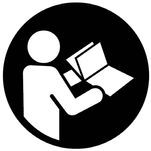 | Read the operating instructions and all safety instructions before operating the device for the first time. |
 | Protect the device from moisture. Store the device in a dry place. Do not subject the device to rain. The device is only suitable for indoor use. |
Your device must be registered in order to help with any questions or issues that you have. You can register your device at www.karcher-register.com if located in the U.S.A., www.karcher.ca if located in Canada, or www.karcher.com/mx if located in Mexico.
In the case of a warranty claim, you can contact customer support. Please see the contact information listed below for either the USA, Canada or Mexico. You MUST provide your proof of purchase in order to file a warranty claim either via e-mail, phone or fax.
You can contact our Customer Service department by phone at 1-800-537-4129 or via the website at www.karcher-help.com.
You can contact our Customer Service department by phone at 01-800-024-1313 or via the website at www.karcher.com/mx.
You can contact our Customer Service department by phone at 1-800-465-4980 or via the website at www.karcher.com/ca/support.
The scope of delivery for the appliance is shown on the packaging. During unpacking, check the contents for completeness. If any accessories are missing or in the event of any shipping damage, please notify our Customer Service department as stated above either by phone or via the website.
Only use original accessories and original spare parts. They ensure that the appliance will run fault-free and safely.
Information on accessories and spare parts can be found at www.kaercher.com.
Electrical connection | |
Nominal power | 33 W |
Nominal voltage of battery | 14.8 V |
Battery pack types | Li-ION |
Nominal voltage of charger | 100-240 V |
Nominal current of charger | 0.6 A |
Battery capacity | 3000 mAh |
Operating time at normal operation when battery fully charged | 120 min |
Wireless connections | IEEE 802.11b/g/n 2.4 GHz |
Frequency | 2400-2483.5 MHz |
Max. signal strength, WLAN | <20 dBm |
Capacities of 2-in-1 dust container with water reservoir | |
Dry dirt | 10.1 (300) oz (ml) |
Liquid | 5.7 (170) oz (ml) |
Dust container capacity | |
Dry dirt | 16.9 (500) oz (ml) |
Cleaning robot dimensions and weights | |
Weight | 8.2 (3.7) lbs (kg) |
Length x width x height | 13.8 (350) x 13.8 (350) x 3.7 (94) in (mm) |
Charging station dimensions and weights | |
Weight | 0.6 (0.27) lbs (kg) |
Length x width x height | 3.1 (80) x 5.9 (150) x 4.1 (102) in (mm) |
 The packing materials can be recycled. Please do not throw the packaging into the household waste, but recycle it.
The packing materials can be recycled. Please do not throw the packaging into the household waste, but recycle it.
Old devices contain valuable recyclable materials that should be sent for recycling. Batteries and battery packs contain substances that must not be released into the environment. Please dispose of old devices, batteries and battery packs via suitable collection systems.
Observe the legal recommendations when handling lithium-ion batteries. Dispose of used and defective battery packs according to the applicable regulations.
Notes on the content materials (REACH)Current information on content materials can be found at: www.kaercher.de/REACH
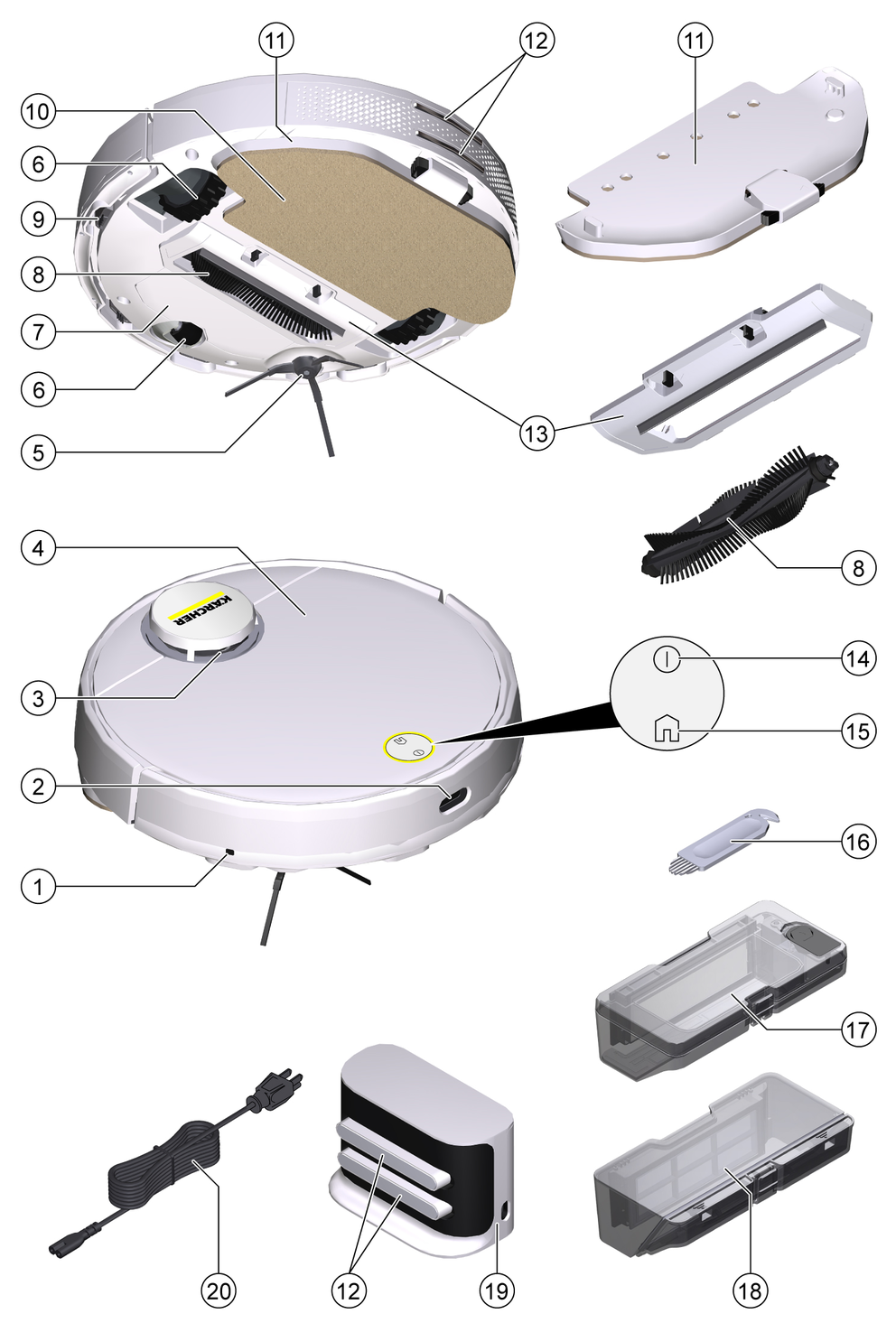
The device consists of a charging station and a battery-powered cleaning robot.
The mobile cleaning robot obtains its energy from a built-in rechargeable battery. The cleaning robot can clean for up to 120 minutes with a single battery charge. It automatically returns to the charging station to recharge when the battery charge decreases.
The cleaning robot moves systematically. It scans the room with a laser sensor (LiDAR) and then cleans the room step-by-step. It avoids obstacles that are at least as high as the LiDAR tower.
The flat design of the cleaning robot allows it to clean under furniture such as beds, sofas and cupboards.
The cleaning robot has fall sensors that detect stairs and steps and can prevent falls, as well as collision sensors that detect and avoid obstacles.
The battery for the cleaning robot is charged in the charging station.
If the cleaning robot starts the cleaning work from the charging station, it returns to the charging station when the battery charge is insufficient.
As soon as the charging process is finished, the cleaning robot automatically leaves the charging station and continues the cleaning work. The cleaning robot also returns to the charging station when it has finished cleaning.
LED display | Status |
|---|---|
Lights blue | Drives autonomously |
Flashes blue slowly | Autonomous driving is paused |
Flashes blue quickly | WLAN connection mode |
Flashes green slowly | Cleaning robot is charging |
Lights green | Cleaning robot is fully charged or successfully connected |
Flashes red slowly | Battery is too empty to start |
Flashes red quickly | Error case |
The cleaning robot automatically switches to sleep mode after 5 minutes of inactivity. Press any key to wake it up.
The cleaning robot does not switch to sleep mode when it is on the charging station.
The cleaning robot turns off automatically if it is in sleep mode for more than 6 hours
If the cleaning robot encounters an error during operation, the display flashes red and a signal sounds.
For a solution, see chapterTroubleshooting guide.
If no action is taken within 5 minutes, the cleaning robot automatically switches to sleep mode.
The “Do not disturb" mode is set by default. In the “Do not disturb” mode, the cleaning robot does not resume an interrupted cleaning, does not perform scheduled cleanings, and does not issue audible warnings.
The “Do not disturb" mode can be disabled in the app. Downloading the app is described in the chapterConnecting the cleaning robot to WLAN and the app.
Press and hold the "Back to charging station" button for 10 seconds to activate the low power consumption mode.
Press and hold the On / Off button for 1 second to deactivate the low power consumption mode.

Turn the cleaning robot over.
To avoid damage, do not place the robot on the laser sensor (LiDAR).
Insert the side brush.
The RCV 3 cleaning robot may only be charged on the charger of a charging station with the part number 9.773-073.0.
Select the location so that the cleaning robot can easily reach the charging station.
Ensure a distance of at least 1.6 ft (0.5 m) to the left and right of the charging station and a distance of at least 4.9 ft(1.5 m) in front of the charging station.
The location must not be exposed to direct sunlight.
Set up the charging station.
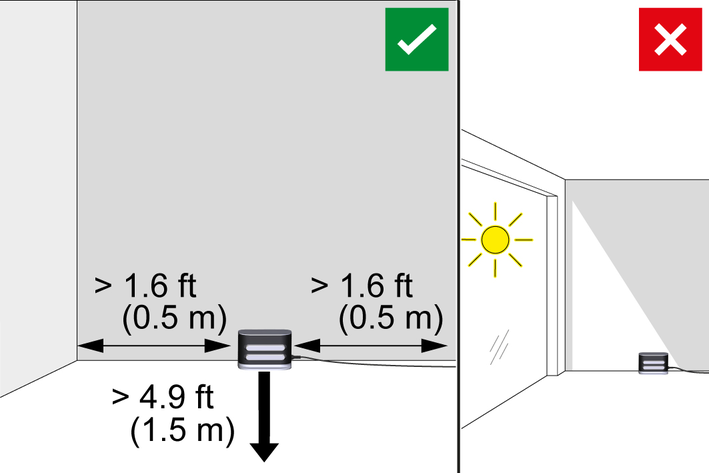
Plug the power cord into the cable holder on the side of the charging station.

Connect the power cord.
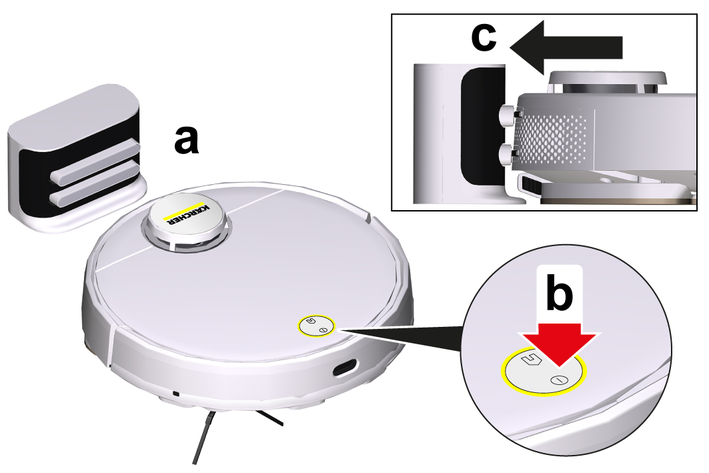
Place the cleaning robot on the floor in front of the charging station.
Press and hold the on/off switch for 3 seconds.
The cleaning robot switches on.
As soon as the indicator lights up, manually place the cleaning robot on the charging station and ensure that the charging contacts have good contact.
After the initial start-up, the cleaning robot automatically moves to the charging station.
The cleaning robot can be controlled directly via buttons on the device or via the app using a WLAN enabled mobile device. To be able to use all the available functions, it is recommended to control the cleaning robot via the Kärcher Home Robots app.
Before you download the app, make sure you have the following:
The mobile device is connected to the Internet.
The router's 2.4 GHz WLAN is enabled.
Sufficient WLAN coverage is guaranteed.
Download the Kärcher Home Robots app from the Apple App Store® or from the ™ Store.
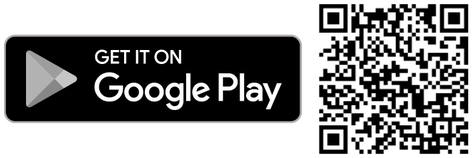
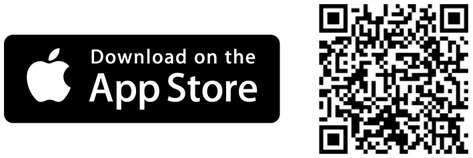
™ and ™ are trademarks or registered trademarks of Google Inc.
® and ® are trademarks or registered trademarks of Apple Inc.
The Kärcher Home Robots app offers the following main functions, among others:
Mapping of the rooms and several floors
Setting schedules
Definition of no-go zones and virtual walls
Notes on errors or malfunctions and the cleaning progress
Setting cleaning preferences (suction modes)
Establishment of cleaning zones
Activation / deactivation of the "Do not disturb" mode
FAQ with detailed troubleshooting guide
Contact details for the KÄRCHER Service Centers
Connecting the cleaning robot to the Kärcher Home Robots app and WLAN:
Download the Kärcher Home Robots app from the Apple App Store or the Google Play Store.
Open the Kärcher Home Robots app.
Create an account (if you are not already registered).
Add the desired cleaning robot.
Follow the step by step instructions of the app.
The 2-in-1 dust container with water reservoir may contain a small amount of residual water due to quality control. This is normal.
Use the 2-in-1 dust container with water reservoir when you want to clean both dry and wet.
Remove the wiper cloth and wiper cloth holder for dry cleaning, see chapterRemoving the wiper cloth holder with wiper cloth.
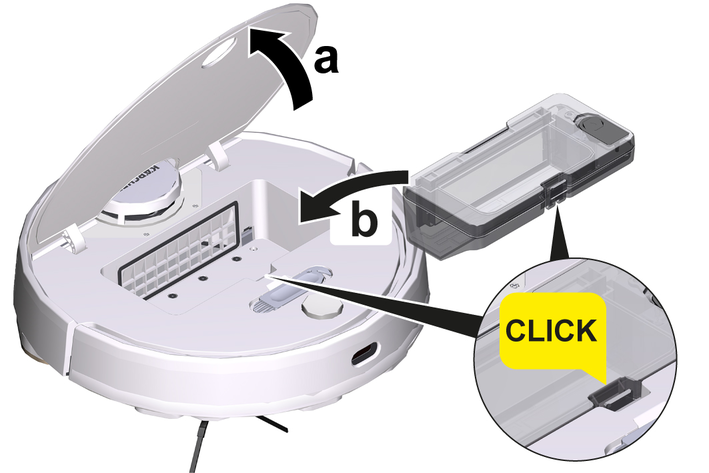
Open the cover at the top.
Press the 2-in-1 dust container with water reservoir into position until it audibly clicks into place.
Close the cover at the top.

Open the cover at the top.
Press the clamp.
Remove the 2-in-1 dust container with water reservoir.
Attach the wiper cloth to the wiper cloth holder.

Press the wiper cloth onto the wiper cloth holder.
Press on the Velcro tape.
Install the wiper cloth holder.
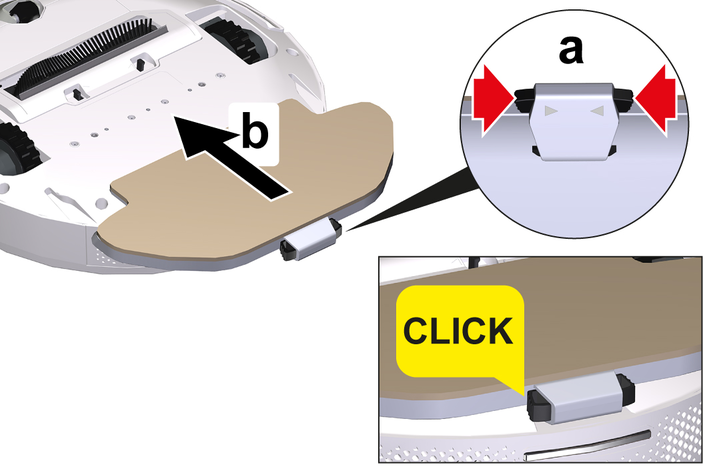
Press the clamps together.
Push the wiper cloth holder horizontally into the cleaning robot until it audibly engages.
Press any key.
The cleaning robot stops.
Remove the wiper cloth holder.
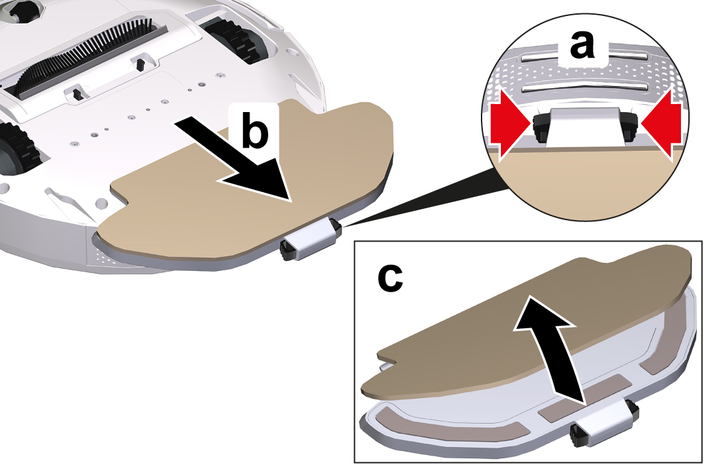
Press the clamps together.
Remove the wiper cloth holder.
Pull the wiper cloth off the wiper cloth holder.
Insert the dust container if you want to clean dry only.
Remove the wiper cloth and wiper cloth holder for dry cleaning, see chapterRemoving the wiper cloth holder with wiper cloth.
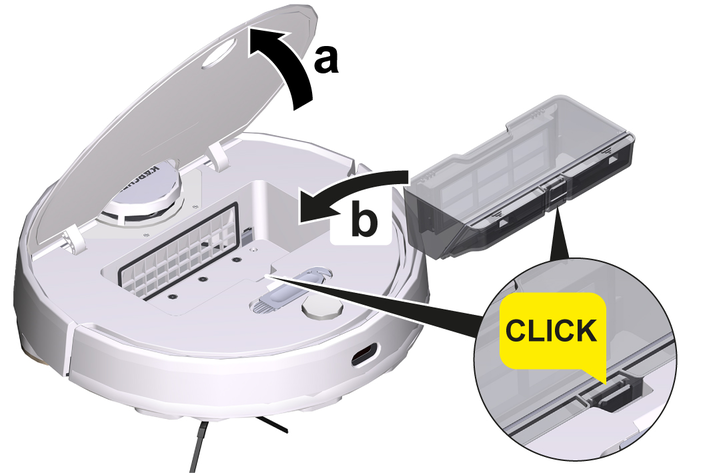
Open the cover at the top.
Press the dust container into position until it audibly clicks into place.
Close the cover at the top.
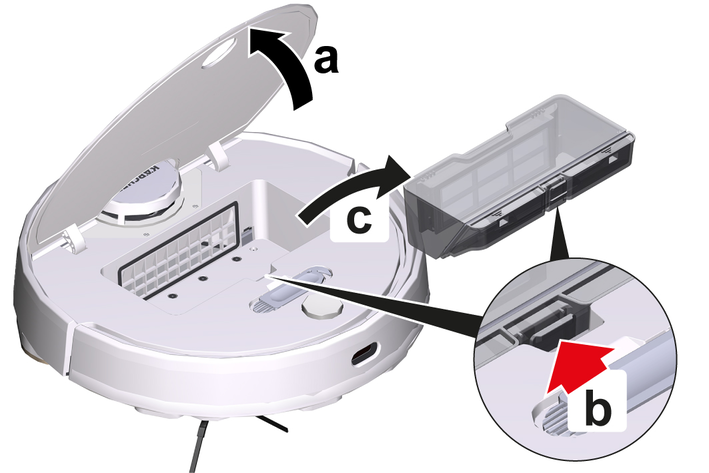
Open the cover at the top.
Press the clamp.
Remove the dust container.
If you switch to a new router or change your WLAN password, you must reset the cleaning robot's WLAN connection.
Only 2.4 GHz WLAN networks are supported.
Switch on the cleaning robot, see chapterSwitching on the cleaning robot.
Press the On / Off button and the "Return to charging station" button simultaneously for 7 seconds until a voice says: "Resetting the WLAN connection and entering the network configuration mode".
Connect the cleaning robot to the charging station, see chapterConnecting the cleaning robot to the charging station.
Press and hold the "Back to charging station" button for 5 seconds until a signal sounds.
Press and hold the "Return to charging station" button again for 5 seconds until a signal sounds.
The factory settings are restored.
The cleaning robot cleans only within the selected area.
Cleaning zones can only be set up with the app. Downloading the app is described in the chapterConnecting the cleaning robot to WLAN and the app.
Follow the step by step instructions of the app.
Virtual walls and restricted areas prevent the cleaning robot from entering areas that should not be cleaned.
Virtual walls can only be set up with the app. Downloading the app is described in the chapterConnecting the cleaning robot to WLAN and the app.
Follow the step by step instructions of the app.
The cleaning robot starts from the charging station and automatically updates its map after completing a cleaning task and after charging.
Mapping can only be set up with the app. Downloading the app is described in the chapterConnecting the cleaning robot to WLAN and the app.
To avoid losing the map, wait a few seconds after the first mapping until the map is saved.
Follow the step by step instructions of the app.
Damage due to moisture
Remove the wiper cloth with the wiper cloth holder before charging and when not in use, see chapterRemoving the wiper cloth holder with wiper cloth.
Remove the 2-in-1 dust container with water reservoir before charging and when not in use, see chapterRemoving the 2-in-1 dust container with water reservoir.
Protect carpets with virtual walls, see chapterSetting up virtual walls.
Place the cleaning robot directly on the charging station if it cannot be switched on due to a low charge level, see chapterInitial commissioning.
Keep the On / Off button pressed when the cleaning robot is in standby and not on the charging station.
The signal light flashes for approx. 15 seconds while the cleaning robot starts up and then lights up continuously.
The cleaning robot emits an acoustic signal after the start-up is completed.
Place the cleaning robot directly on the charging station.
Press the On / Off button.
During initial start-up, the cleaning robot starts mapping.
In operation, the cleaning robot starts cleaning.
Cleaning modes can only be set up with the app. Downloading the app is described in the chapterConnecting the cleaning robot to WLAN and the app.
The following cleaning modes are available:
Dry cleaning
Combo cleaning
Wet cleaning
In each of the cleaning modes, the suction performance and the amount of water can be adjusted.
Suction performance:
Quiet
Standard
Medium
Turbo
Water quantity:
Low
Medium
High
The cleaning robot cannot be switched off when it is on the charging station.
Fully charge the cleaning robot before longer work stoppages.
Damage due to moisture
Remove the wiper cloth with the wiper cloth holder, see chapterRemoving the wiper cloth holder with wiper cloth.
Remove the 2-in-1 dust container with water reservoir, see chapterRemoving the 2-in-1 dust container with water reservoir.
Keep the On / Off button pressed when the cleaning robot is in standby and not on the charging station.
The cleaning robot switches off.
Press any key during cleaning.
The cleaning robot stops.
Press the On / Off button.
The cleaning process continues.
Press the "Back to charging station" key.
Cleaning is canceled and the cleaning robot returns to the charging station.
If the cleaning robot is moving, press any key.
The cleaning robot stops.
Press the "Back to charging station" key.
The cleaning robot moves to the charging station for recharging.
The cleaning robot automatically returns to the charging station for recharging when it has completed a cleaning task or when it is low on energy during a cleaning operation.
If necessary, empty the dust container, see chapterEmptying the 2-in-1 dust container with water reservoir.
Insert the dry wiper cloth into the wiper cloth holder, see chapterInstalling the wiper cloth holder with wiper cloth.
Press the On / Off button.
The cleaning robot starts cleaning.
After emptying the water reservoir, drops may remain in the hoses. If the cleaning robot is started with an empty water reservoir, these drops can be discharged.
Damage to the 2-in1 dust container due to corrosion and chemical ingredients
Do not fill cleaning agents, disinfectants or other cleaning products into the 2-in-1 dust container.
Do not pour hot water into the 2-in-1 dust container.
Do not immerse the 2-in-1 dust container in water.
Press any key.
The cleaning robot stops.
Remove the 2-in-1 dust container with water reservoir.

Open the cover at the top.
Press the clamp.
Remove the 2-in-1 dust container with water reservoir.
Refill water.
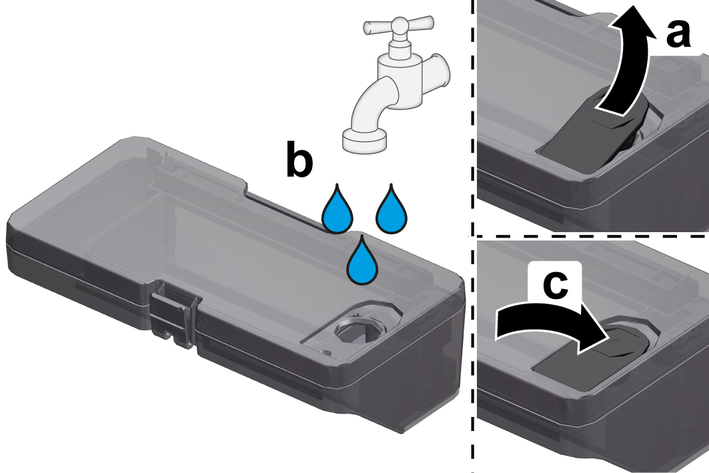
Pull up the rubber tab.
Fill with water.
Press the rubber tab down.
Install the 2-in-1 dust container with water reservoir.
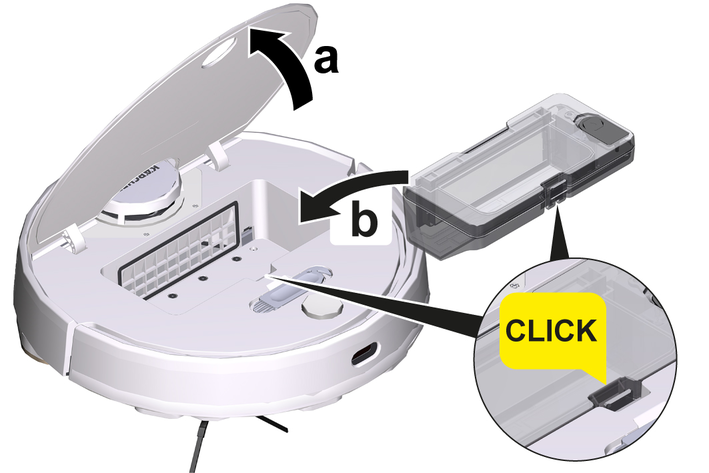
Press the 2-in-1 dust container with water reservoir into position until it audibly clicks into place.
Close the cover at the top.
Dampen the wiper cloth under running water and wring out to remove excess water.
Install the wiper cloth, see chapterRemoving the wiper cloth holder with wiper cloth.
Press the On / Off button.
The cleaning robot starts cleaning.
Press any key.
The cleaning robot stops.
Remove the 2-in-1 dust container with water reservoir.

Open the cover at the top.
Press the clamp.
Remove the 2-in-1 dust container with water reservoir.
Refill water.
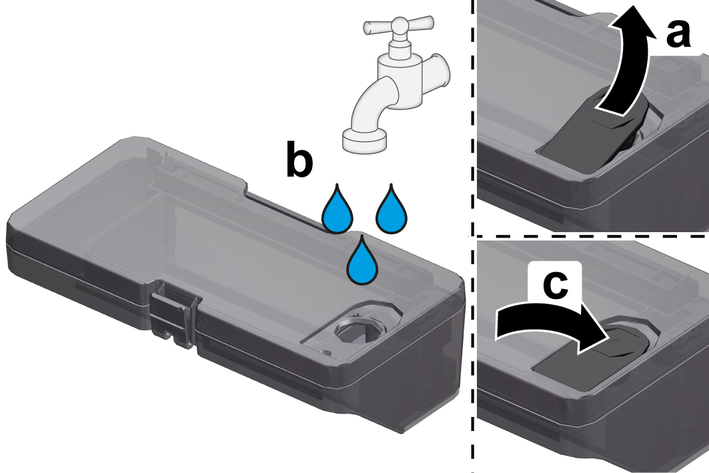
Pull up the rubber tab.
Fill with water.
Press the rubber tab down.
Install the 2-in-1 dust container with water reservoir.
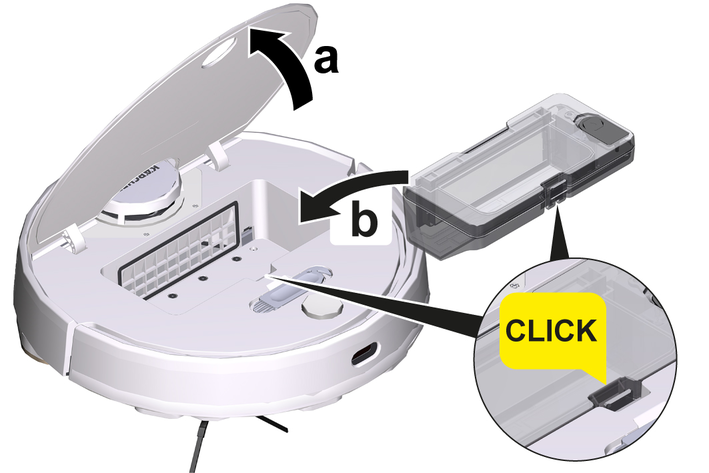
Press the 2-in-1 dust container with water reservoir into position until it audibly clicks into place.
Close the cover at the top.
Press the On / Off button.
The cleaning process continues.
Press any key.
The cleaning robot stops.
Remove the 2-in-1 dust container with water reservoir.

Open the cover at the top.
Press the clamp.
Remove the 2-in-1 dust container with water reservoir.
Empty the 2-in-1 dust container with water reservoir.
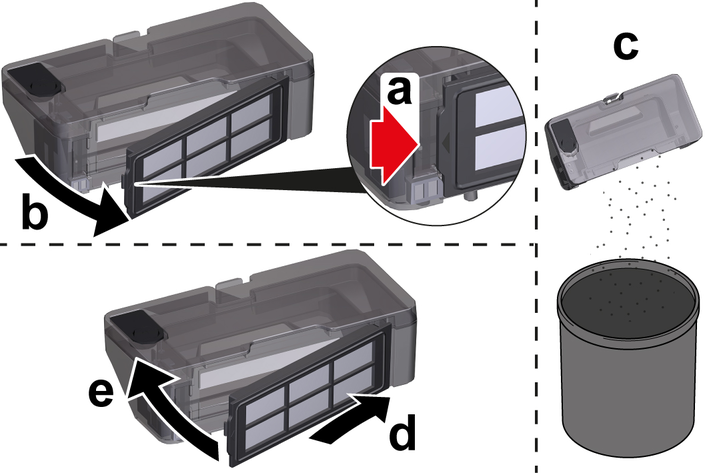
Open the filter flap.
Remove the filter flap.
Empty the 2-in-1 dust container with water reservoir.
Insert the filter flap.
Close the filter flap.
Install the 2-in-1 dust container with water reservoir.
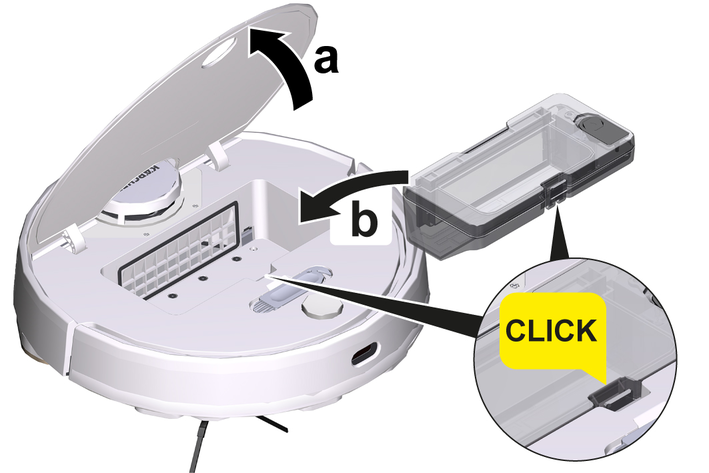
Press the 2-in-1 dust container with water reservoir into position until it audibly clicks into place.
Close the cover at the top.
Press the On / Off button.
The cleaning process continues.
Press any key.
The cleaning robot stops.
Remove the dust container.
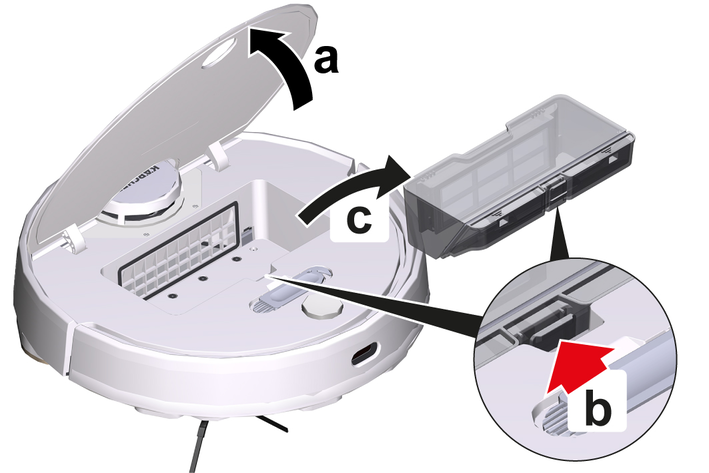
Open the cover at the top.
Press the clamp.
Remove the dust container.
Empty the dust container.
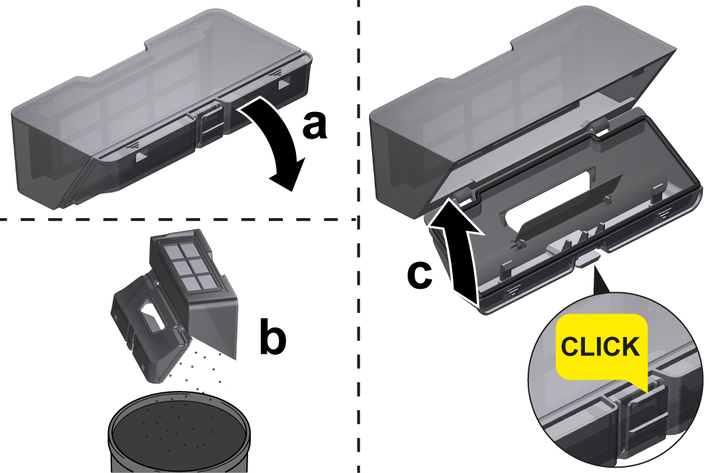
Fold the flap down.
Empty the dust container.
Fold the flap upwards until it audibly engages.
Install the dust container.
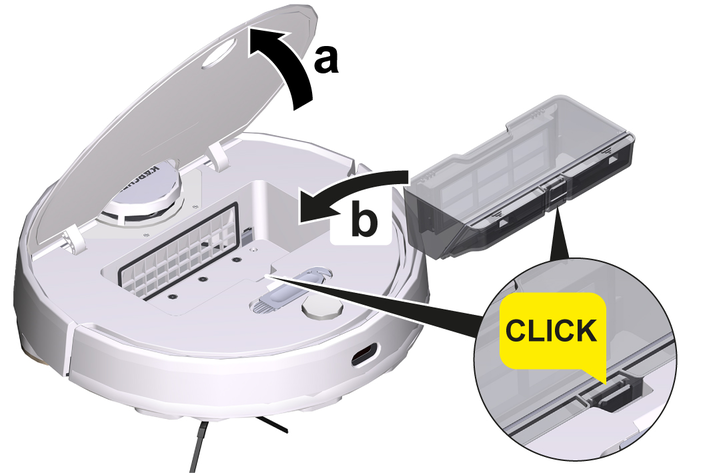
Press the dust container into position until it audibly clicks into place.
Close the cover at the top.
Press the On / Off button.
The cleaning process continues.
The wiper cloth can be cleaned during a cleaning process.
Press any key.
The cleaning robot stops.
Remove the wiper cloth holder.
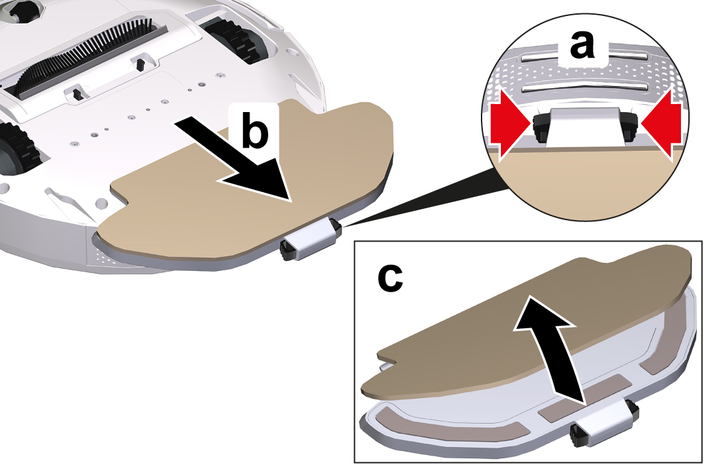
Press the clamps together.
Remove the wiper cloth holder.
Pull the wiper cloth off the wiper cloth holder.
Clean the wiper cloth.
Install the wiper cloth, see chapter Installing the wiper cloth holder with wiper cloth.
Press the On / Off button.
The cleaning process continues.
If possible, only transport or return the device in its original packaging. If the original packaging is not available, please contact our service.
The lithium-ion battery is subject to the requirements of dangerous goods regulations.
An undamaged and functional battery can be transported by the user in public traffic areas without any further requirements.
When shipping via third parties (transport companies), observe the special requirements for packaging and labeling.
Observe the national regulations.
Damage to the cleaning robot due to incorrect storage
Do not store the cleaning robot upside down. The housing of the laser radar (LiDAR) should never come into contact with the ground or objects.
Do not place any objects on the cleaning robot.
Store the cleaning robot fully charged and switched off in a cool and dry place.
To avoid deep discharge of the battery, fully recharge the cleaning robot after 5 months at the latest.
Clean the cleaning robot, see chapterCleaning.
Fully charge the cleaning robot, see chapterManually send the cleaning robot for recharging.
Unplug the charger from the power outlet and the station.
Switch off the cleaning robot, see chapterSwitching off the cleaning robot.
Store the cleaning robot in a cool and dry place.
Press any key.
The cleaning robot stops.
Remove the 2-in-1 dust container.

Open the cover at the top.
Press the clamp.
Remove the 2-in-1 dust container.
Clean the 2-in-1 dust container with water reservoir.
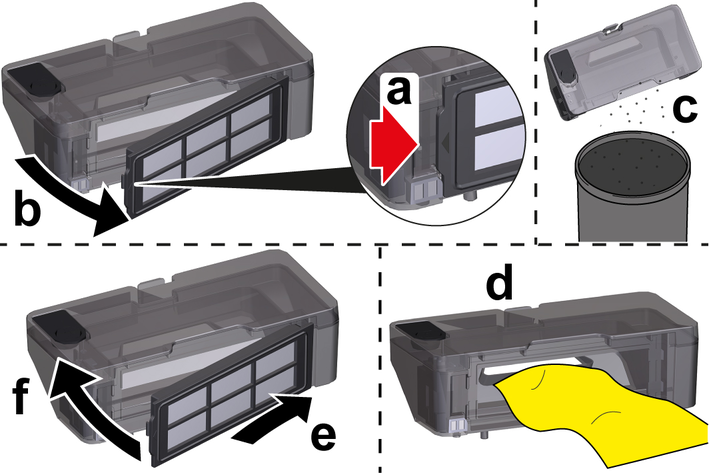
Open the filter flap.
Remove the filter flap.
Empty the 2-in-1 dust container with water reservoir.
Clean the 2-in-1 dust container with water reservoir.
Insert the filter flap.
Close the filter flap.
Install the 2-in-1 dust container.
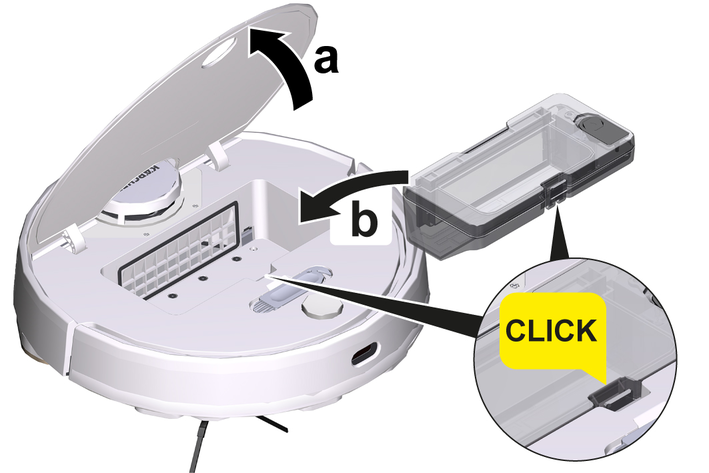
Press the 2-in-1 dust container into position until it audibly clicks into place.
Close the cover at the top.
Press the On / Off button.
The cleaning process continues.
Press any key.
The cleaning robot stops.
Remove the dust container.
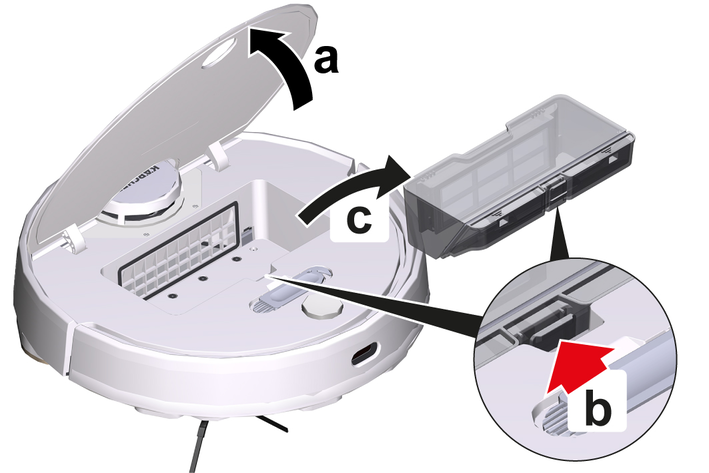
Open the cover at the top.
Press the clamp.
Remove the dust container.
Clean the dust container.
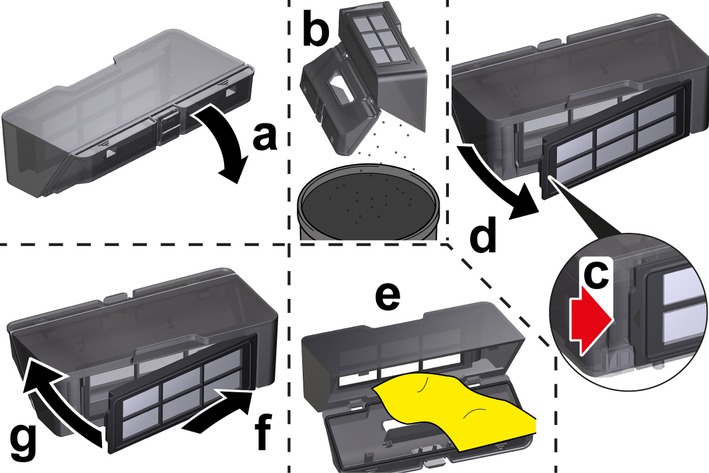
Fold the flap down.
Empty the dust container.
Open the filter flap.
Remove the filter flap.
Clean the dust container.
Insert the filter flap.
Close the filter flap.
Fold the flap upwards until it audibly engages.
Install the dust container.
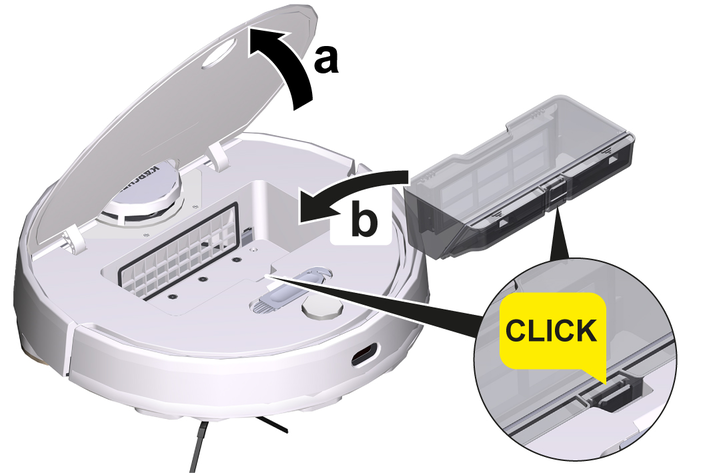
Press the dust container into position until it audibly clicks into place.
Close the cover at the top.
Press the On / Off button.
The cleaning process continues.
We recommend cleaning the filter regularly. This prevents it from becoming clogged.
Press any key.
The cleaning robot stops.
Remove the 2-in-1 dust container with water reservoir or the dust container, see chapterRemoving the 2-in-1 dust container with water reservoir orRemoving the dust container.
Remove the filter.
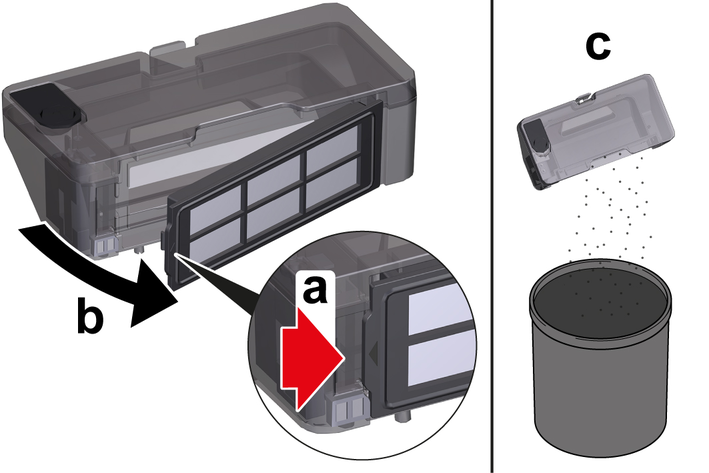
Open the filter flap.
Remove the filter flap.
Empty the 2-in-1 dust container with water reservoir or the dust container.
Clean the filter under running water using the cleaning tool provided.
Allow the filter to dry completely.
Install the filter.
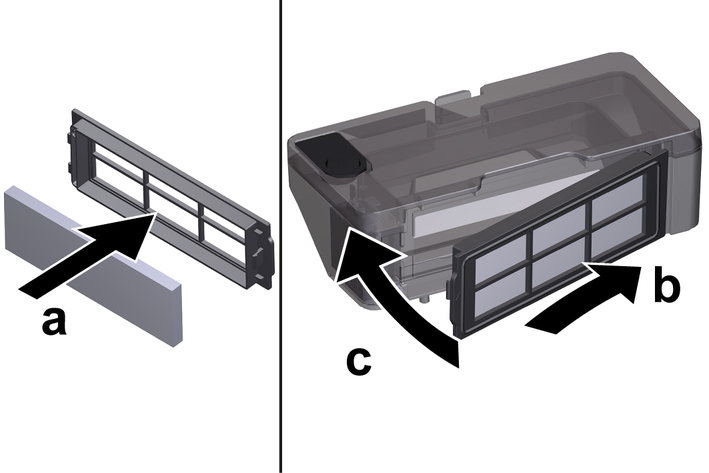
Insert the filter.
Insert the filter flap.
Close the filter flap.
Install the 2-in-1 dust container with water reservoir or the dust container, see chapterInstalling the 2-in-1 dust container with water reservoir orInstalling the dust container.
Press the On / Off button.
The cleaning process continues.
Remove the brush.
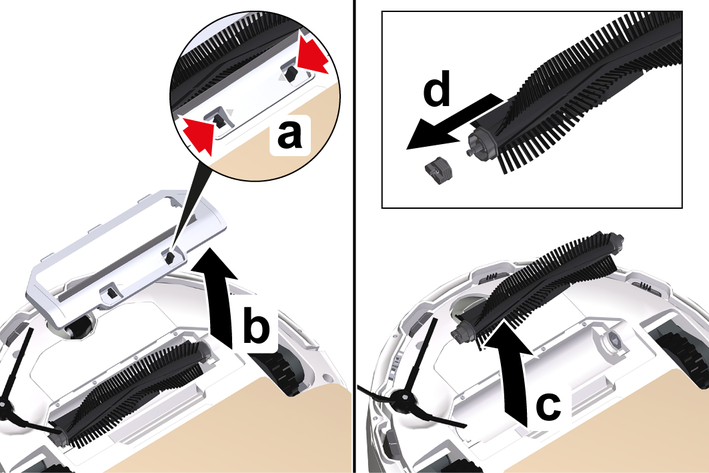
Press the clamps together.
Remove the brush cover.
Remove the brush.
Remove the brush bearing.
Clean the brush and brush bearings with the supplied cleaning tool.
Install the brush.

Fit the brush bearing.
Insert the brush.
Put on the brush cover and press it down until it audibly clicks into place.
Remove the side brush.
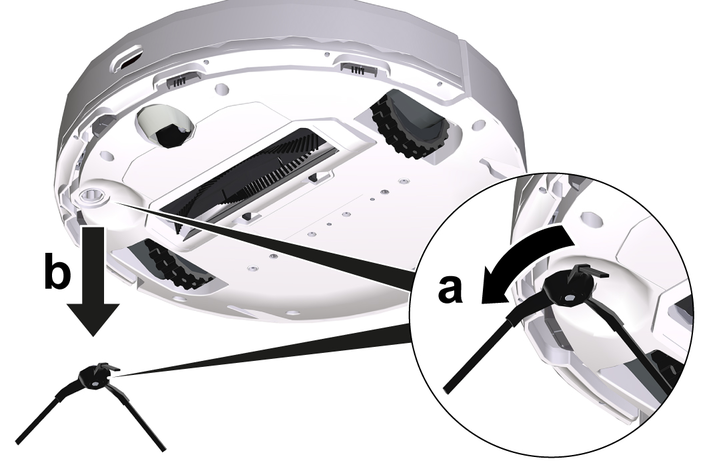
Clean the side brush.
Install the side brush.

Clean the fall sensors monthly.

Wipe the fall sensors with a soft cloth.
We recommend replacing the filter after 3 to 6 months.
Press any key.
The cleaning robot stops.
Remove the 2-in-1 dust container with water reservoir or the dust container, see chapterRemoving the 2-in-1 dust container with water reservoir orRemoving the dust container.
Remove the filter.
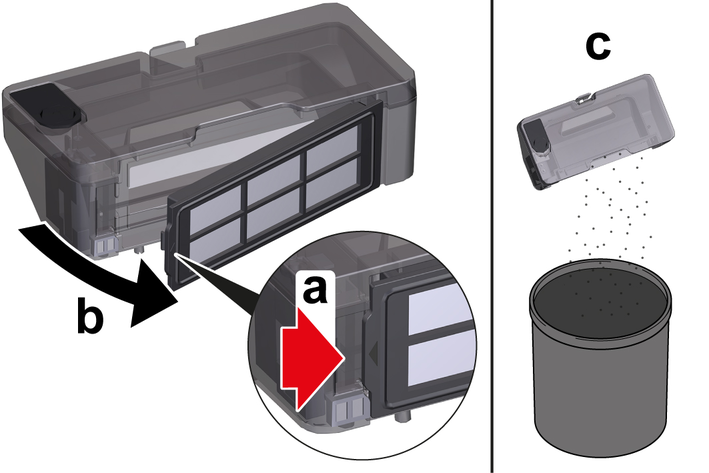
Open the filter flap.
Remove the filter flap.
Remove the filter.
Install the new filter.
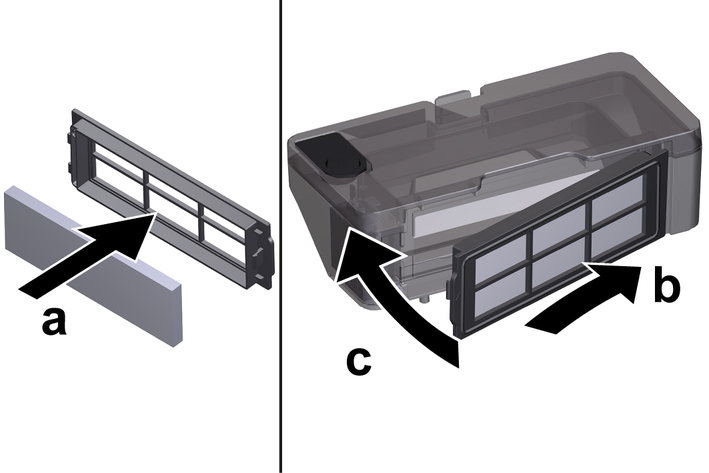
Insert the filter.
Insert the filter flap.
Close the filter flap.
Install the 2-in-1 dust container with water reservoir or the dust container, see chapterInstalling the 2-in-1 dust container with water reservoir orInstalling the dust container.
Press the On / Off button.
The cleaning process continues.
We recommend replacing the brush after 6 to 12 months.
Remove the brush.
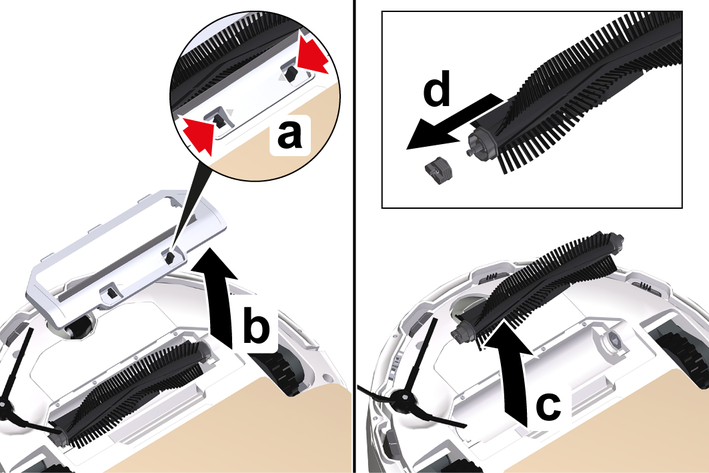
Press the clamps together.
Remove the brush cover.
Remove the brush.
Remove the brush bearing.
Install the new brush.

Fit the brush bearing.
Fit the brush.
Fit the brush cover and press it down until it audibly latches into place.
We recommend replacing the side brush after 3 to 6 months.
To avoid damage, do not place the robot on the laser sensor (LiDAR).
Turn the cleaning robot over.
Remove the side brush.
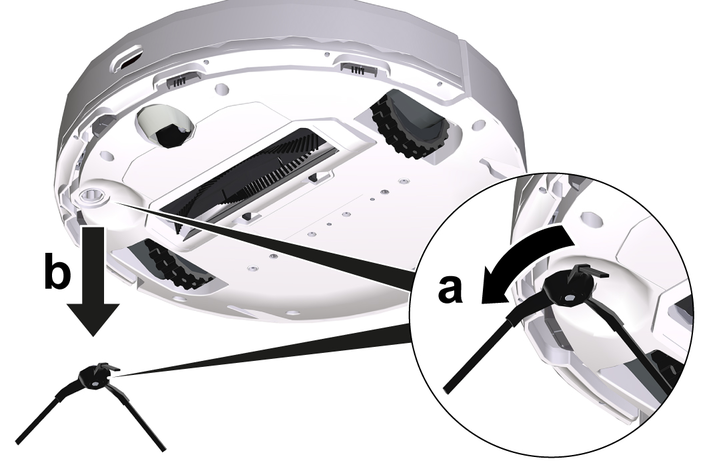
Install the new side brush.

The battery has reached the end of its service life if the cleaning robot constantly travels to the station for charging after a short cleaning operation.
Switch off the cleaning robot, see chapterSwitching off the cleaning robot.
Send the cleaning robot to Customer Service. Observe the regulations for shipping lithium-ion batteries, see chapterTransport.
Malfunctions often have simple causes that you can remedy yourself using the following overview. When in doubt, or in the case of malfunctions not mentioned here, please contact your authorized Customer Service.
Battery does not charge
Cause:
Charging contacts dirty.
Remedy:
Wipe the charging contacts on both the charging station and the cleaning robot with a dry cloth.
Cause:
Ambient temperature is below 32 °F (0 °C) or above 95 °F (35 °C).
Remedy:
Use the cleaning robot at temperatures above 32 °F (0 °C) and below 95 °F (35 °C).
The cleaning robot is not returning to the charging station
Cause:
Battery is discharged.
Remedy:
Manually place the cleaning robot on the charging station and let it charge completely.
Cause:
The cleaning robot is too far away from the charging station.
Remedy:
Move the cleaning robot closer to the charging station.
Manually place the cleaning robot on the charging station.
Cause:
Not enough space around the charging station.
Remedy:
Ensure that there is sufficient space around the charging station, see chapter Setting up the charging station.
Cause:
There are too many obstacles around the charging station.
Remedy:
Place the charging station in a more open area, see chapter
Cause:
The cleaning robot remaps its environment when it has been moved over a longer distance.
Remedy:
Manually place the cleaning robot on the charging station.
Cause:
The cleaning robot was not started from the charging station. In this case, it only returns to the place from which it was started.
Remedy:
Manually place the cleaning robot on the charging station.
The cleaning robot makes unusual sounds
Cause:
A foreign object could be caught in the brush, the side brush or in a wheel.
Remedy:
Switch off the cleaning robot.
Remove the foreign object.
The cleaning robot does not resume cleaning
Cause:
The cleaning robot is in "Do not disturb" mode.
Remedy:
Ensure that the cleaning robot is not in "Do not disturb" mode.
Cause:
The cleaning robot is charged manually or has been placed in the charging station.
Remedy:
Wait until the cleaning robot is fully charged.
The cleaning robot does not start
Cause:
Ambient temperature is below 32 °F (0 °C) or above 95 °F (35 °C).
Remedy:
Use the cleaning robot at temperatures above 32 °F (0 °C) and below 95 °F (35 °C).
Cause:
Charging state is too low.
Remedy:
Charge the cleaning robot.
Cause:
Laser distance sensor (LiDAR) is blocked.
Remedy:
Clean the laser distance sensor with a dry cloth.
Remove obstacles blocking the laser distance sensor.
Move the cleaning robot to another location and start it.
Cause:
Collision sensor is dirty or too close to the virtual wall.
Remedy:
Remove foreign objects by carefully tapping on the collision sensor.
Move the cleaning robot to another location and start it.
Cause:
Fall sensors are dirty.
Remedy:
Clean the fall sensors with a dry cloth.
Cause:
2-in-1 dust container with water reservoir or dust container is not installed or incorrectly installed.
Remedy:
Make sure that the 2-in-1 dust container with water reservoir or the dust container is installed and correctly latched into place, see chapter Installing the 2-in-1 dust container with water reservoir.Installing the dust container
Cause:
Filter not installed or incorrectly installed.
Remedy:
Make sure that the filter is correctly installed.
Cause:
Filter dirty.
Remedy:
Clean the filter, see chapter Cleaning the filter.
If the error persists, replace the filter, see chapter Replacing the filter.
Cause:
Wiper cloth or wiper cloth holder not or incorrectly installed.
Remedy:
Ensure that the wiper cloth holder and wiper cloth are correctly installed, see chapter Installing the wiper cloth holder with wiper cloth.
Cause:
The cleaning robot is jammed or stuck.
Remedy:
Remove obstacles.
Cause:
The cleaning robot or one of its wheels has no floor contact.
Remedy:
Place the cleaning robot on a flat surface.
The cleaning robot does not clean efficiently or leaves dust behind
Cause:
The 2-in-1 dust container with water reservoir or the dust container is full.
Remedy:
Empty the 2-in-1 dust container with water reservoir or the dust container, see chapterEmptying the 2-in-1 dust container with water reservoir or.Emptying the dust container
Cause:
The filter is clogged.
Remedy:
Clean the filter, see chapterCleaning the filter
Cause:
A foreign object has become caught in the brush
Remedy:
Clean the brush, see chapterCleaning the brush.
Clean the side brush, see chapterCleaning the side brush.
The cleaning robot cannot connect to WLAN / The cleaning robot goes offline
Cause:
The cleaning robot is not connected to the network or is not within range of the WLAN signal.
Remedy:
Ensure that the cleaning robot is connected to the network and is within range of the WLAN signal.
Make sure the WLAN password is correct.
Reset the WLAN and connect again (5 GHz WLAN networks are not supported).
Cause:
The WLAN signal is too weak.
Remedy:
Ensure that the cleaning robot is within range of the WLAN signal.
 WARNING WARNING | |
This device contains Lithium-Ion rechargeable batteries. The Lithium-Ion batteries must be removed and disposed of in accordance with the applicable federal and state regulations. Please note the following RBRC™ SEAL information. |  |
THE RBRC SEAL™
The RBRC seal™ (Rechargeable Battery Recycling Corporation) seal on the Li-Ion battery (or battery pack) indicates that KÄRCHER has already paid the costs for recycling the battery (or battery pack) at the end of its service life. In collaboration with KÄRCHER and other battery manufacturers, the RBRC™ has established a program in the USA making it easer to collect used Li-Ion batteries. Help to protect our environment and preserve our natural resources by bringing the used battery to an authorized KÄRCHER Service Center or your local recycling company. RBRC™ is a registered trademark of the Rechargeable Battery Recycling Corporation.
Remove the rechargeable battery from the device before disposal.
Do not throw the battery into a fire or into water.
The device can be recycled because KÄRCHER devices are made of high-quality recyclable materials.
The batteries must be recycled or disposed of in accordance with the local laws and regulations.

#-#-#-A5-#-aw13020