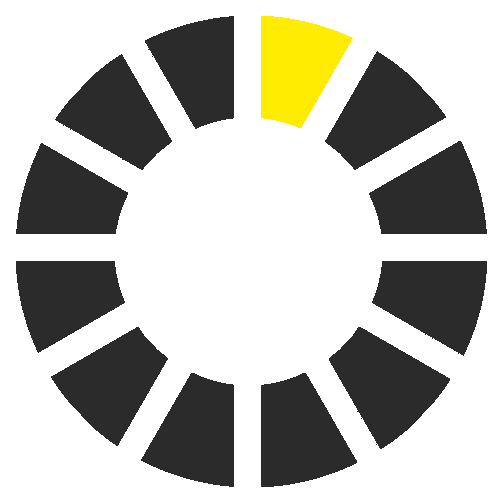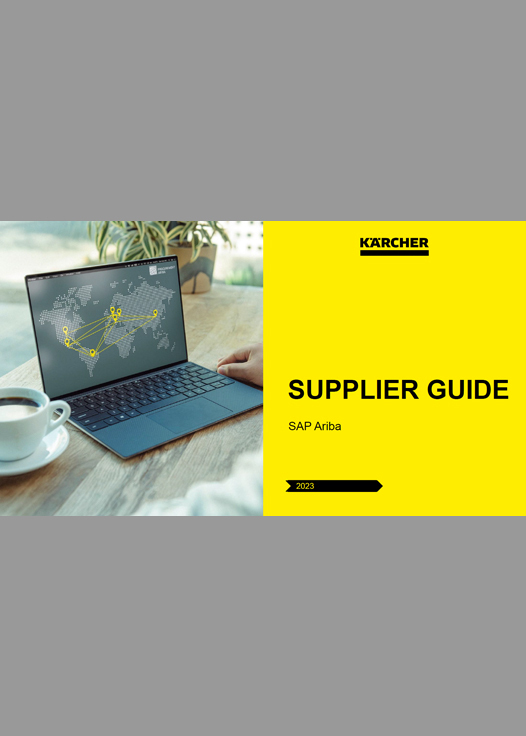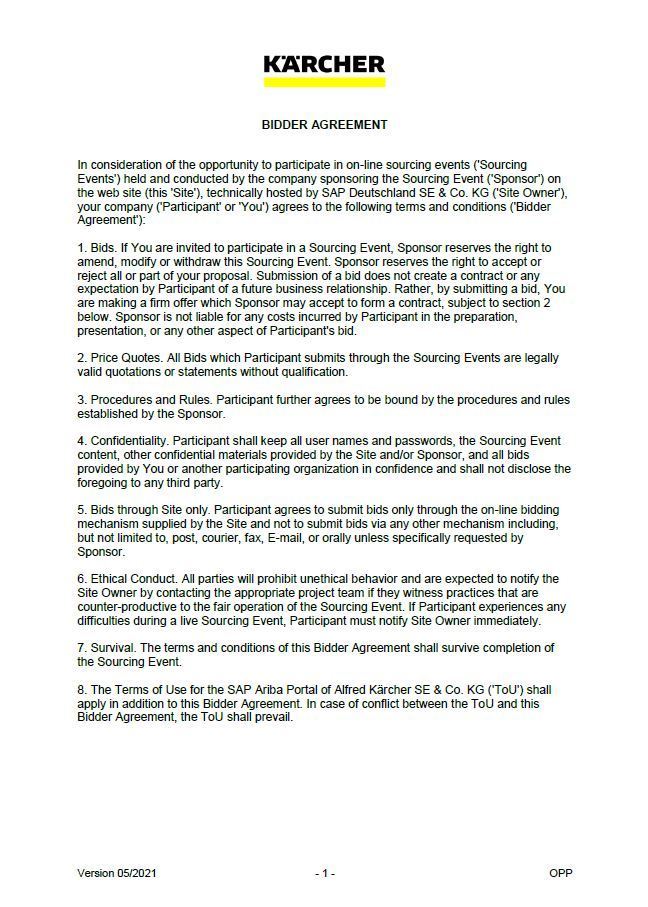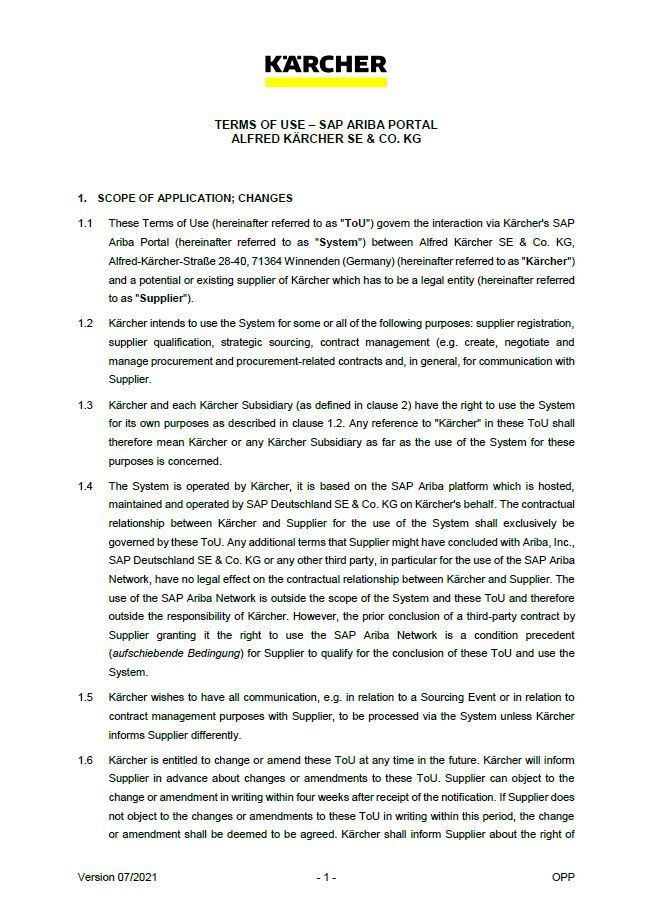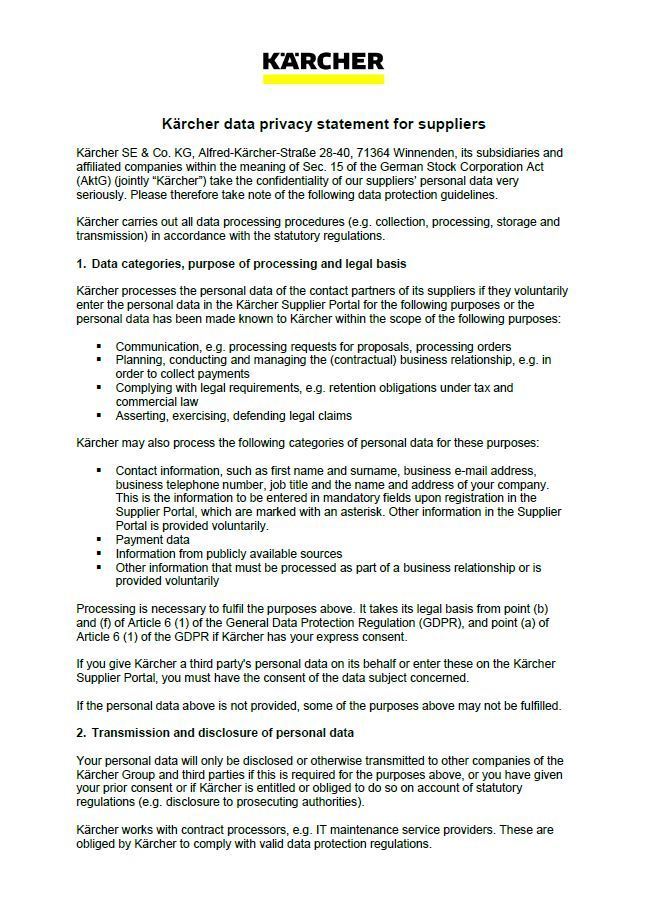SAP Ariba Information
This area provides further information concerning SAP Ariba, the Supplier Guide, Bidder Agreement and the SAP Ariba Portal ToU.
Ariba Introduction Video
Here you can find the speech of Heiko Braitmaier (Executive Vice President Sourcing & Procurement) about the introduction of SAP Ariba at Kärcher.
SAP Ariba Downloads
SAP Ariba Supplier Guide
This document gives you more information on Ariba and shows you how to register to Ariba and participate in a RFI/RFP event.
DownloadBidder Agreement
This document describes the rules and requirements for RFI/RFP events and auctions.
DownloadTerms of Use - SAP Ariba Portal
DownloadData Privacy Statement
DownloadSAP Ariba Downloads
SAP Ariba Supplier Guide
This document gives you more information on Ariba and shows you how to register to Ariba and participate in a RFI/RFP event.
DownloadBidder Agreement
This document describes the rules and requirements for RFI/RFP events and auctions.
DownloadTerms of Use - SAP Ariba Portal
DownloadData Privacy Statement
DownloadFAQ
General Questions
You don’t need to create a new one. You can use your existing one. Just choose “login” instead of “register” for the initial setup.
However, you can also create an additional Ariba Network account to manage your different subsidiaries and plants separately. It depends on your business needs.
If you are logged into your Ariba Network account, toggle to the “Proposals and Questionnaires” module in the left upper corner to see upstream forms and data.
You might have stopped the process before getting to the Kärcher Registration Questionnaire. Please contact your Kärcher Purchaser to have the link resent to you and then to log in with your existing credentials.
You can update the content of the registration questionnaire at any time. Just enter your Ariba Network Account under supplier.ariba.com. Navigate to Questionnaires and Proposals on the left corner. Then go to the registration questionnaire. Once you have opened the area, you can click “revise response” and update your data there and submit again.
User Administration
If you are the account administrator (if you created the company's Ariba Network Account), you can add users with the following steps:
To add users to the account, you must first create at least one role. You can assign multiple users to the same role or create a separate role for each user.
To create a role:
- In the upper-right corner of the application, click [User Initials] > Settings and select Users.
- Click “Manage Roles”.
- Enter a Name for the role.
- Select the appropriate permissions using the check boxes.
- Click Save.
To create a user:
- In the upper-right corner of the application, click [User Initials] > Settings and select Users.
- Click the Manage Users tab.
- Click the icon.
- Enter the user's information (Username, Email Address, First Name, Last Name and Phone).
- Select a role in the Role Assignment section.
- Assign a customer (All customers or Select Customers).
- Click Save.
After you create the user, the user receives an email with the username and a temporary password. The temporary password will be valid for 24 hours. The user must access the account and change the password when logging in for the first time.
The person who initially created the Ariba Network Account is the administrator. He can add new users. See therefore section “How to configure your Ariba Network Account'' in the supplier guide you have received. However, it doesn’t mean that the users will automatically see the content of Kärcher. Only if these added users get an invitation link for registration, a questionnaire or a RFQ event from Kärcher, they will be enabled for the Kärcher content in Ariba Network.
Questionnaires or Sourcing Events are always sent to a contact person. This contact person however can grant access to other colleagues working on the Ariba Network. Please follow these steps:
- Open the respective Questionnaire.
- Click "response team" on the left side of the page.
- Click "add" and choose the persons you want to add.
- Click "ok".
Requirement:
The persons you want to add must be already working on the Ariba Network which means they must have an active access to the company's Network Account.
If the current account administrator left your company and you can't access the email address associated with the user profile, contact SAP Ariba Customer Support from the Support Center to change the administrator. You must provide the following to be considered for the account reassignment:
- The ANID number of the account.
- The name of the current administrator.
- The current administrator's email address.
After reassigning the administrator role, it's best to confirm that all email notification settings are updated as well. It you use the account for orders and invoicing, these notifications include those related to where purchase orders are sent.
Depending on what access you have, use any of the following procedures to change your account's administrator:
You're the current administrator user and you'd like to transfer the administrator role to another user that already exists in the account
If you currently have the Administrator role assigned to your user, use the following procedure to transfer the administrator role to another existing user:
- Click [user initials] in the upper-right corner of the application
- Click Settings > Users
- Click the Manage Users tab
- To the right of the user you would like to transfer the account to, click Actions > Make Administrator
- Since only one user can administer an account at a time, you must select a new role for your user.
- Select a role for your own user and click Assign
- Click OK to transfer the account administrator role
You have access to the previous administrator's account and you'd like to make yourself (or another employee) the administrator
Update the administrator account's details to reflect the new administrator's information:
- Click [user initials] in the upper-right corner of the application, and select My Account
- Update this page with the new administrator information. Remember to change the following:
- Username
- User's full name
- User email
- Contact information
- Click Save
Common Technical Issues
Please contact the SAP Ariba Network Support by clicking on the question mark symbol on the upper right corner. There you can search for your problem or directly contact the support team via a ticket system.
If you are experiencing this problem, it could be one of the scenarios below:
- You have already logged into your existing account and then also clicked on the link in the email for the first time.
- IMPORTANT: The system will view this as an attempt to log in twice at the same time. You must either click on the link and log in from there or log into your existing account and navigate to the Ariba Sourcing screen. You cannot do both.
- If you have another SAP Ariba site open in another browser tab, please close that other tab and try to login again.
- If you received a certificate error in your browser when trying to access the Ariba Network login page at https://supplier.ariba.com, please clear your browser cache, cookies and search history. Close the browser and then try to open the page again.
You entered an incorrect username or password.
You might also receive this message in the following scenarios:
- Your password contains part of your username.
- Your browser is automatically filling in an invalid character or the incorrect username/password
- You entered a username that is not currently valid for your account.
- You entered an incorrect password.
- You are not using a certified browser.
- Your cookies have not been cleared.
Create an alternate username by clicking Sign Up through the event invitation. Your new username will need to be different than any existing registered username. If not, you will face an user already exists error message.
Reason
Your purchaser created a duplicate user profile for you in the company's supplier database. The system stops you from signing in because you can only connect your Ariba Network username to one user profile for each buyer.
There are two solutions for this issue:
- Create an alternate username by clicking "Sign Up" with the event invitation. Your new username will need to be different from any existing registered username. If not, you will face a "user already exists" error message.
- Contact your Kärcher contact person to unlink the existing accounts if possible.
Typically, this is caused by slow network connection (common occurrence on busy public hotspots) or firewall blocking the webpage. To ensure that firewall is not rejecting Ariba web content, the below domains and IP ranges have to be whitelisted:
- The domain for Middle East: @smtp.mn2.ariba.com
- The domain for USA: @ansmtp.ariba.com
- The domain for Europe: @eusmtp.ariba.com
The issue could be related to your mail agent setting – make sure ariba.com is whitelisted. Before requesting to resend the invitation, check the following:
- Search your mailbox for an email with the following email subject: “Invitation to Register”.
- Search for the invitation across all your folders, such as your Inbox, Junk or Spam Folders.
- Check if one of your colleagues received the invitation instead of you.
You cannot add other customers on the Ariba Network. You need to be directly invited. Please wait for the registration link you will receive from your Kärcher purchaser.
This could be the case if the questionnaire is expired. The questionnaire is usually valid for 30 days. Please ask your purchaser to extend the questionnaire response time.
Process with Kärcher
Once you have completed and submitted the Questionnaire, wait for the confirmation whether it has been approved. Upon approval, you will become eligible to be invited to a Sourcing event. Depending on the project scope, you might still need to complete the Qualification process.
The Kärcher Terms of Use are available in English (first section of the document) and German (second section of the document). Other languages are currently not available.